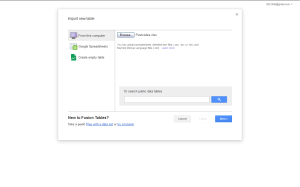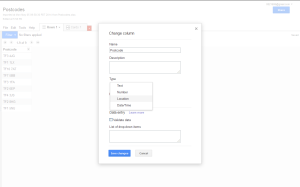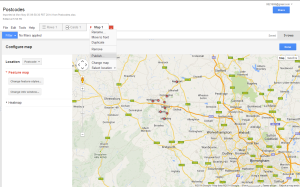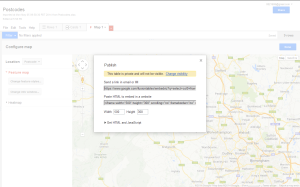Following the recent merger of the Career Development Divisions with local CILIP Branches I am now the Communications Officer for the West Midlands Members Network. In our first committee meeting it was suggested that instead of a big summer social, which was a long-standing tradition of the CDG WM group, we could hold smaller socials across the region to help us promote the new Regional Member’s Network. We asked CILIP for a list of our member’s postcodes which they very helpfully provided, however this left me with a list over 700 postcodes with no other way to determine where these members might be living (the rest of the address data had been removed).
I used the starting letters of the postcodes to give us a rough breakdown, but this wasn’t very specific and in some cases a bit misleading (some postcodes are to the nearest major town, even if it’s across the county border). Obviously a map would be the easiest way to see, at a glance, where our members are all located – and therefore help us pick which towns to focus our social events in.
Having previously played with – I mean done some web development work with – Google Maps as part of my Masters course I knew it was possible to plot multiple points on a Google map, but it had been several years since I studied and decided that a quick Google search would be more helpful than hunting out my old notes! I very quickly found this article: http://www.ictcool.com/2011/09/19/how-to-plot-multiple-uk-addresses-by-postcode-on-a-google-map/ which makes use of a Google Docs feature called Fusion Tables. This feature is, very helpfully, still available in the new look Google Drive, but as some of the buttons have moved a little I thought it might be worth a blog post to help others who are trying to do this!
1. Open http://drive.google.com and select ‘Create’ on the red button on the left
2. Select ‘Connect more apps’ and select Fusion Tables from the (many) options (I used the search feature!) If you have used Fusion Tables before they will appear in the shortlist under ‘Create’ in future.
3. If your data is currently in a spreadsheet you can import it from this initial screen:
Or you can build your table from a Google Spreadsheet or from an empty table.
4. You will be taken through a setup process to convert the Excel spreadsheet into a Fusion Table. One to confirm if the column titles are in the spreadsheet and another to name the Table.
5. You will then see this:
Which is your Table! I’m using the postcodes of some local public libraries for this example – but you could use any postcode or address data.
7. On the column showing the data you want to map (either Postcodes or Long./Lat. data) click the drop down option and select ‘Change’:
8. Change the data type to Location (as opposed to Text or Number):
9. Then select File > Geocode for the Fusion Table to process the data:
This will obviously take a while if you have a lot of data! I can’t remember how long it took to process the 700+ records I mapped for WMMN, but it didn’t take a massive amount of time!
10. Then open a new tab. Select the ‘+’ tab and then ‘Add Map’:
(I’m not sure why it’s highlighted my data – it’s certainly not a necessary step!)
11. Select which Location Data column you want to use for your map:
12. There’s your map!
As with any Google map you can zoom and move around the map – and you can share the document with other people the same way you can any Google Drive document.
If you want to embed the map on a webpage you can publish the map using the drop down on the ‘Map 1’ tab:
Which will give you embed codes to add to your website:
The Content Management System that CILIP uses currently prevents me from embedding the WMMN Member’s Map on our webpages, although it’s hoped an upcoming software upgrade will allow this. I have temporarily uploaded a screenshot of the map as an image, but for the WMMN Committee to use it’s fine to just share the document for now!
I hope you have found the article interesting, if not useful. It seems like a lot of steps, but it’s actually very easy – I did the above example a few weeks after reading the instructions and without looking at the original article for prompts!